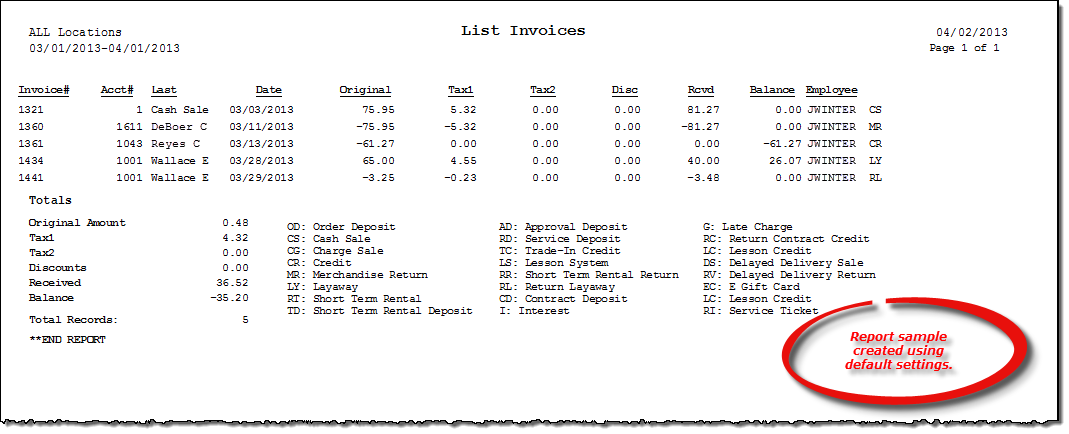List Invoices report
About the report
This report details all of your invoice transactions based on a specified date range. You can optionally filter the results by location, invoice type, billing cycle, and more.
- Select Detail to include individual invoices that meet the filter criteria you have established for the report on the List Invoices window. Each invoice will include the invoice subtotal and any tax and discount applied. It will also include the amount paid, the amount outstanding, and the invoice type. You can choose to include or exclude zero-balance invoices on the report.
- Select Totals to include high-level total values for all invoices that meet your filter criteria. Totals include: original amount, tax amounts, discount amounts, dollars received, and the balance.
Run the report
- On the Report Catalog window - Customer tab, select List A/R Invoices By Date.
- Click Run. The List Invoices window displays.
- Enter your primary report parameters in the Invoice Date Range, Region, and Location boxes.
- Select one or more invoice types in the Invoice Type box to report only on invoices of that type.
- Enter an account number, purchase order number, a billing cycle, and/or a customer type to further narrow your results.
- Select check boxes to print payments for each invoice and to include invoices with a zero-dollar balance.
- Select the desired report detail level.
- Select to sort the report by invoice number, account number, or account last name.
Hint: To save your report settings, right-click on the window and select Save New Report Preferences. The next time you run the report, you can right-click on the window and select the saved preferences without re-entering all of the report criteria.
- Click OK. The Select Output Destination window displays.
- Select your desired output destination and click OK. The report is sent to print preview, a printer, a file location, or email, depending on your report output selections.
Did you know? To quickly enter today's date in any Date boxes, press T on your keyboard. To quickly back-date or forward-date by one day, use the Hyphen key (-) and Equal key (=) on your keyboard (alternatively, use the Minus Sign and Plus Sign keys on your keyboard number pad). To quickly back-date or forward-date by one month, use the Page Up and Page Down keys on your keyboard. Press F6 to display a calendar and select a date.
Diagrams
The following thumbnail illustrates the List Invoices report. Click the thumbnail to view an interactive image.